Rocktron HUSH Instruction Manual
Browse online or download Instruction Manual for Music Pedal Rocktron HUSH. Rocktron HUSH Instruction manual User Manual
- Page / 38
- Table of contents
- BOOKMARKS




- Instruction Manual 1
- CONTENTS 3
- 1. Introduction 4
- OPERATING PRECAUTIONS 5
- POWER REQUIREMENTS 5
- OPERATING TEMPERATURE 5
- 2. HUSH ULTRA Front Panel 6
- 3. HUSH ULTRA Rear Panel 7
- HUSH Ultra Quick Start 8
- HUSH & GATE THRESHOLD 9
- System Connections 10
- HUSH Description 14
- Edit Mode 16
- TITLE EDIT Function 17
- TRUE BYPASS Function 17
- Function 18
- GLOBAL Function 19
- GLOBAL Function continued 20
- MIDI CTRLINK: 21
- PRESET MAPPING Function 22
- MIDI DUMP/LOAD Function 22
- Operating the HUSH Ultra 24
- Display Description 24
- SELECTING A PRESET: 25
- CHANGING PRESET PARAMETERS 26
- Title Edit 28
- Title Edit continued......: 29
- MIDI DUMP/LOAD 31
- M I D I D U M P / L O A D 32
- 1 d u m p e d 32
- b u l k d u m p / l o a d 32
- MIDI OUT/THRU 33
- PHANTOM POWER 34
- Specifications 35
- 2009-0004 38
- Rev. 6/18/09 38
Summary of Contents
1Instruction ManualMay be covered by one or more of the following: U.S. Patents #4538297, 4647876, 4696044, 4745309, 4881047, 4893099, 5124657, 526309
10This connection is an example of a mono connection from a preamp and a multi-effects processorSystem Connections
11This connection is an example of a stereo connection from a stereo preamp and multi-effects processorSystem Connections
12This is a connection example of how you can connect the HUSH Ultra to use with a guitar amp head.System Connections
13This is a connection example of how you can connect the HUSH Ultra to use with a guitar amp combo.System Connections
14When used properly, the HUSH Ultra should be completely transparent (i.e., it should not effect the audio signal—only the noise). To max
15As the input signal drops further below the threshold point, downward expansion increases. A drop in the input level by 20dB would cause th
16Each HUSH Ultra preset is divided up into individual blocks called "FUNCTIONS" (such as Global, True Bypass, HUSH, Channel Link, Ti
17TITLE EDIT FunctionThe Title Edit function allows you to create a unique name for your preset. The Parameter select knob is used to move
18HUSH® FunctionThe HUSH I/O parameter simply determines whether the HUSH® circuit is active for the current preset. When "IN" is
19The parameters provided in this function affect ALL presets (i.e. the settings stored for these parameters are the same for all presets).
2Copyright © 2009 GHS CorporationAll Rights Reserved.Your HUSH® Ultra noise reduction system has been tested and complies with the following Stan-dard
20GATE THRESHOLD 3 control is used to determine the level at which the gate will begin to operate. As the input signal drops below this level, the gat
21MIDI CTRLINK:For most users using individual presets will cover your needs however there are some power users that may desire to consider the follow
22PRESET MAPPING FunctionThe Preset Mapping function allows you to use a MIDI Controller to recall different presets via program changes. MID
23FUNCTION ... PARAMETER LIST RANGE(via FUNCTION SELECT) ... (via PARAMETER SELECT
24Operating the HUSH UltraTop line of display will show:PRESET NUMBER - Displays the Preset Number you have selected. PRESET TITLE - This is the "
25SELECTING A PRESET:1There are two ways to select a preset on the HUSH Ultra. You can either turn the PRESET knob to the desired preset you wish to
26NOTE: If you have changed a parameter the "STORE" LED will light. The change(s) that you made will not be stored until you have pressed
27STORING CHANGED PRESET PARAMETERSWhile viewing a function or parameter title, press the STORE button to start the store procedure. The words "S
28To begin the Title Edit function, turn the FUNCTION SELECT knob clockwise until the HUSH Ultra displays "TITLE EDIT".Step 1Turn the PARAME
29To edit the next character in the next position, turn the PARAMETER SELECT knob one step clockwise. The flashing box will move to the next character
3CONTENTS1. Introduction 42. HUSH Ultra Front Panel 63. HUSH Ultra Back Panel 74. Q
30Now the PARAMETER SELECT correlates to the MIDI RECEIVED PRO-GRAM CHANGE number (number on the left side of screen.) The PARAMETER ADJUST selects t
31Any or all of the HUSH Ultra's presets may be dumped to another HUSH Ultra a sequencer or MIDI utility program using a PC midi interface to cre
32Step 6To BULK DUMP all presets to another HUSH Ultra or upload them to a Sequencer or Computer using a PC MIDI interface along with a MIDI Utility p
33The MIDI IN in the HUSH Ultra will allow you to select presets directly from a MIDI controller such as the Rocktron MIDI XChange, MIDI Mate, All Acc
34This 2.5mm PIN jack offers the ability to power Rocktron MIDI foot controllers from a 7-pin MIDI cable which connects from the Rocktron MIDI foot co
35+15dB (+4 Ref.)+5dB (-10dB Ref.)470K Ohms100 Ohms10k Ohms2.2k Ohmsup to 72dB±.5dB, 10Hz - 27kHz105dB-100dBu.041% @ 0dBu, 1kHz (typ)405mA19&q
36
38Rocktron -A Division of GHS Corporation2813 Wilbur AvenueBattle Creek MI 49037USARocktron Phone: 1-(269)-968-3351Email: [email protected]
41. IntroductionCongratulations on your purchase of the Rocktron HUSH® Ultra. The HUSH Ultra is the ultimate noise reducing, eliminating and
5OPERATING PRECAUTIONSNOTE: IT IS VERY IMPORTANT THAT YOU READ THIS SECTION TO PROVIDE YEARS OF TROUBLE FREE USE. THIS UNIT REQUIRES CARE-FU
6PRESET SELECT/FUNCTION SELECTUse this knob to select the different presets available within the HUSH Ultra. See section titled "SELECTING A PRE
7CH. A (MONO) IN jacksThis XLR and ¼" mono jack provide inputs to the left channel of the HUSH Ultra. Use either the XLR jack or the ¼" jack
8The HUSH ULTRA default operation settings are:MIDI CHANNEL = OMNIPROGRAM CHANGES = ONPROGRAM MAPPING = OFFHUSH ACTIVE = INPROGRAMMING PRESETS:1. Choo
9HUSH THRESHOLD CONTROLThe front panel HUSH Threshold control determines the minimum input level at which the HUSH filter and downward expand
More documents for Music Pedal Rocktron HUSH
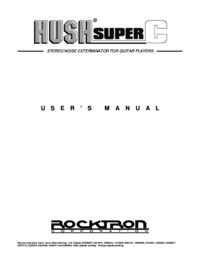

 (28 pages)
(28 pages) (76 pages)
(76 pages)







Comments to this Manuals